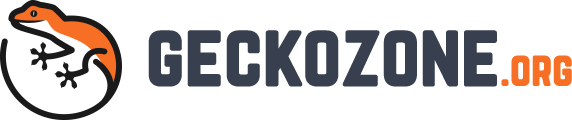If you are looking for an effective way of managing your users’ accounts on the machine running on Windows, this article will provide you with useful information. Here, you will also gig deeper into the terms related to Windows security.
Multiple accounts on Windows
The simplest level of this is a functionality allowing you to set one administrator or more if you want and create and manage multiple accounts on one local machine which is to say, the machine that is in the place of where you guys will be using and not a remote one.
With each account, a combination of passwords can be assigned to protect the unique contents that is only visible to the assigned users or group. All of this information such as a username, passwords, hints are then stored in the database of the system. Even though the accounts are assigned to us humans, whatever or whichever things or programs start or run a program, that username will be assigned to that program. One thing to note is that every Windows OS has a system account, which the OS uses when a user is logged in and start using the PC.
Authentication vs authorisation
In the core, remember that Windows has two core security mechanisms on which the security lies. These are Authentication and Authorisation.
Authentication in its simplest term comes to play when you turn on the computer, sign in to your account with your unique passwords that is it.
Authorisation is the process in which contents or documents you have access to in the system. This also includes read, write and edit sort of permissions. Let’s say if you wanted to edit a document, you could not do that unless you have the authorisation to do so. This is set by the administrator account. On the technical level, this is set by the NTFS file system. Note that whenever the user critical information such as username, passwords etc. is created and stored in the database, they are encrypted. So even though I can show you where they are stored, you will not understand a thing. To decrypt such information like that you may need 10 to 20 years until you get a result depending on the number of characters the user assigned for pass.
Setting a password
One of the top things we want to talk about is the password here. It may sound simple and most of us do not bother putting a little headwork and set unique combinations of password. Rather, 98% of users “secure” their account with combination like their birth data, place, name, husband’s or wife’s name, kids, dogs, their first school and so on. You know the catch here right? You never ever want to set your password like that. Not only for Windows OS but in general, anywhere, on any digital medium.
Instead, ensure that these listed characters are met. Your password has at minimum 8 characters that includes letters, numbers and other non-alphanumeric symbols.
If you want to learn more about the constantly changing and upcoming trend to secure your account, feel free to look for National Institute of Technology and Standards (NIST)’s Digital Identity Guidelines.
One of the best measures you can take is to periodically change your most used accounts’ passwords. This may lead you to eventually write down your passwords, but you should never do that! If you do that for any reason, burn it, chew the ashes and swallow it since this is a dangerous practice. One way you can do is to use trick like “Th1$M0ntH*1” and memorize it as this is just a fancy and secured way of saying “this month is January”. Little things like this can tremendously help you in short or long term. This is true for the major accounts you have in local system as well as on any websites and platforms.
This is a great way to ensure maximum security from the user end.