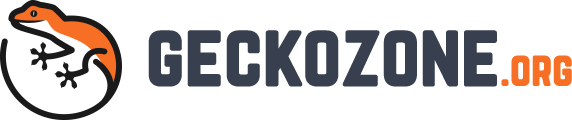As for the Windows Ultimate enterprise edition, Windows version 8/ 8.1/ 10 Pro edition take the encryption to the whole new level than any other of Windows version. These most advanced Windows features a technique called BitLocker Drive Encryption or BDE. As the name suggests, with these edition and BitLocker, you are not only able to encrypt the files and folders but the whole hard drive!
When can BitLocker help you?
Where BDS will come in so handy? Let’s assume that you have a laptop and some person takes your laptop “mistakenly” as his or her one and is gone. In that case, even if some ways this gentleman get access to your system and overrides any EFS (Encryption file system), he won’t have any damn access to your drive and will have no use of the drive.
How can you enable BitLocker?
As for the BitLocker to work, it needs a special chip on the motherboard called Trusted Platform Module (TPM). This chip runs at the time the system boot. It then sees for some validation, such as if the system still has the same operating system at the time of drive encryption or look for any suspicious activities like hacking or anything of this kind. This magnificent uncanny technology also will immediately be effective if you put the drive on a new system.
With the Windows 10 version, you can utilize a thumb drive to store the BitLocker key in case you do not have a TPM on your motherboard. In such case, you can use this pen drive to implement BitLocker technology. Although, this seems feasible rather than not having any encryption at all, this does lack some of the extra layers of advanced security feature TPM provides.
The risks of using BitLocker
One other risk factors than theft or any such compromised activities, you may face a BitLocker failure which is a technical failure. This can happen if your encrypted drive is moved to another system or tampered for any reason. To save yourself from such a catastrophe, you need to have genuinely created accessible recovery key or a kind of a recovery password that you need to use to recover your hard drive. This key is generally generated in the time you will implement BitLocker. You then want to keep it somewhere safe as either a physical printed copy of the key or store the key in a text file and store it somewhere in the cloud.
Implementing the BitLocker technology
Now, let’s look at how we can implement BitLocker technology to our system and paint some heavy layer of security to keep those dirty hands off our data.
To implement BitLocker, you need to go to the control panel, then to system and security and finally BitLocker Drive encryption. There you need to turn on the BitLocker. One other niftiest feature you will find there is the BitLocker To Go option. This is to provide drive encryption for any USB thumb drive. Even though the TPM is not built into a USB drive, BitLocker can still be applied to a drive like a USB drive.
With all of this knowledge you just gained you and your data is invincible at this point. Hope you find it helpful.